VLC Media Player is a versatile and popular media player that supports various video formats. It offers a wide range of features, including zooming into videos. This feature can be handy when you want to focus on specific details or enhance your viewing experience. In this article, we will guide you on how to zoom into videos in VLC Media Player.
How to Zoom into Videos in VLC Media Player
Follow these steps to zoom into videos using VLC Media Player:
Step 1:
Launch VLC Media Player on your computer by double-clicking its icon on the desktop or searching for it in the Start menu.
Step 2:
Click on the “Media” tab in the menu bar and select “Open File” from the drop-down menu. Browse and select the video file you want to play and zoom into.
Step 3:
Once the video is playing, right-click on the video screen and select “Tools” from the context menu. Then, click on “Effects and Filters” in the sub-menu.
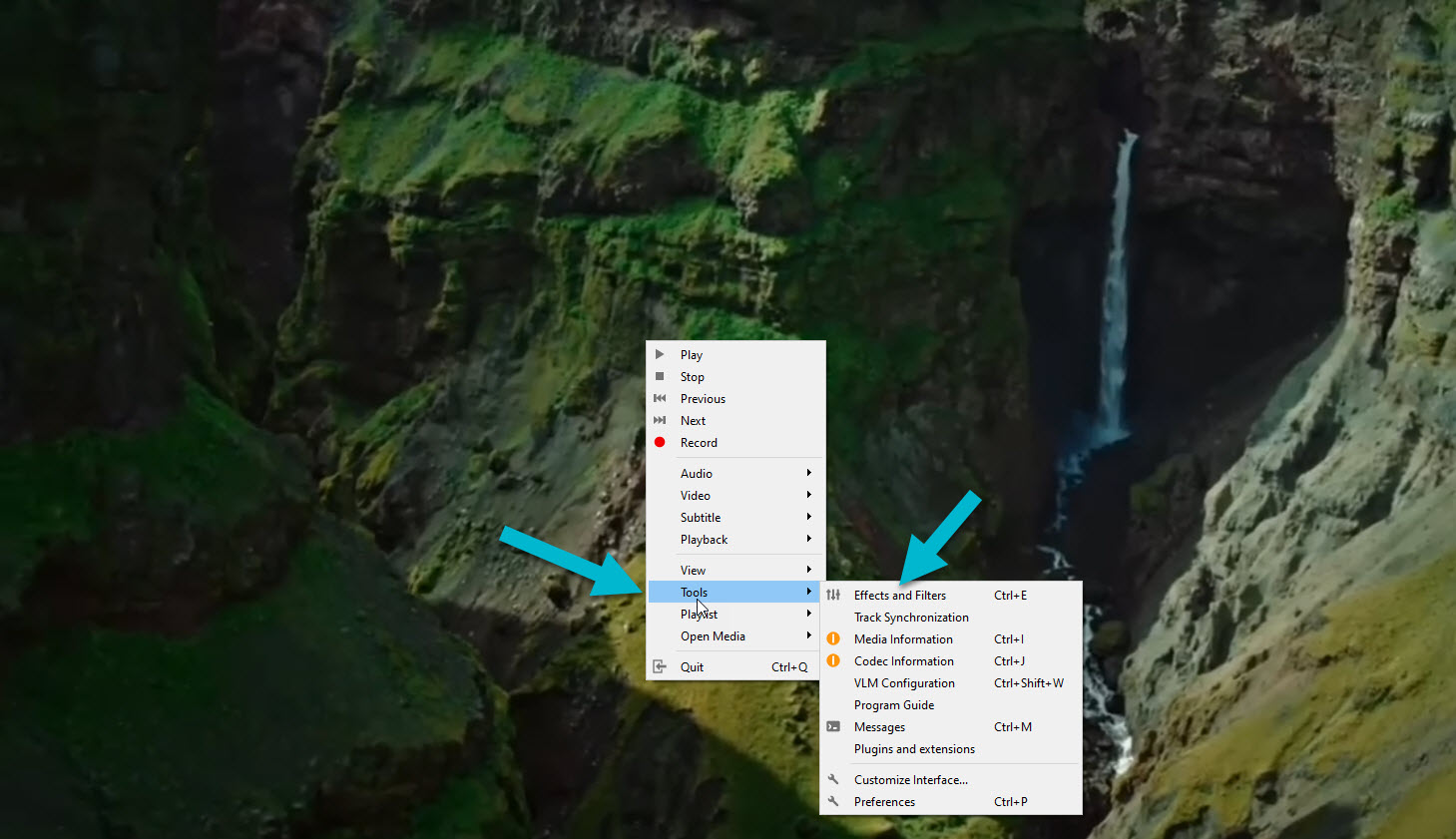
Now click on “Video Effects” to get video effect options.
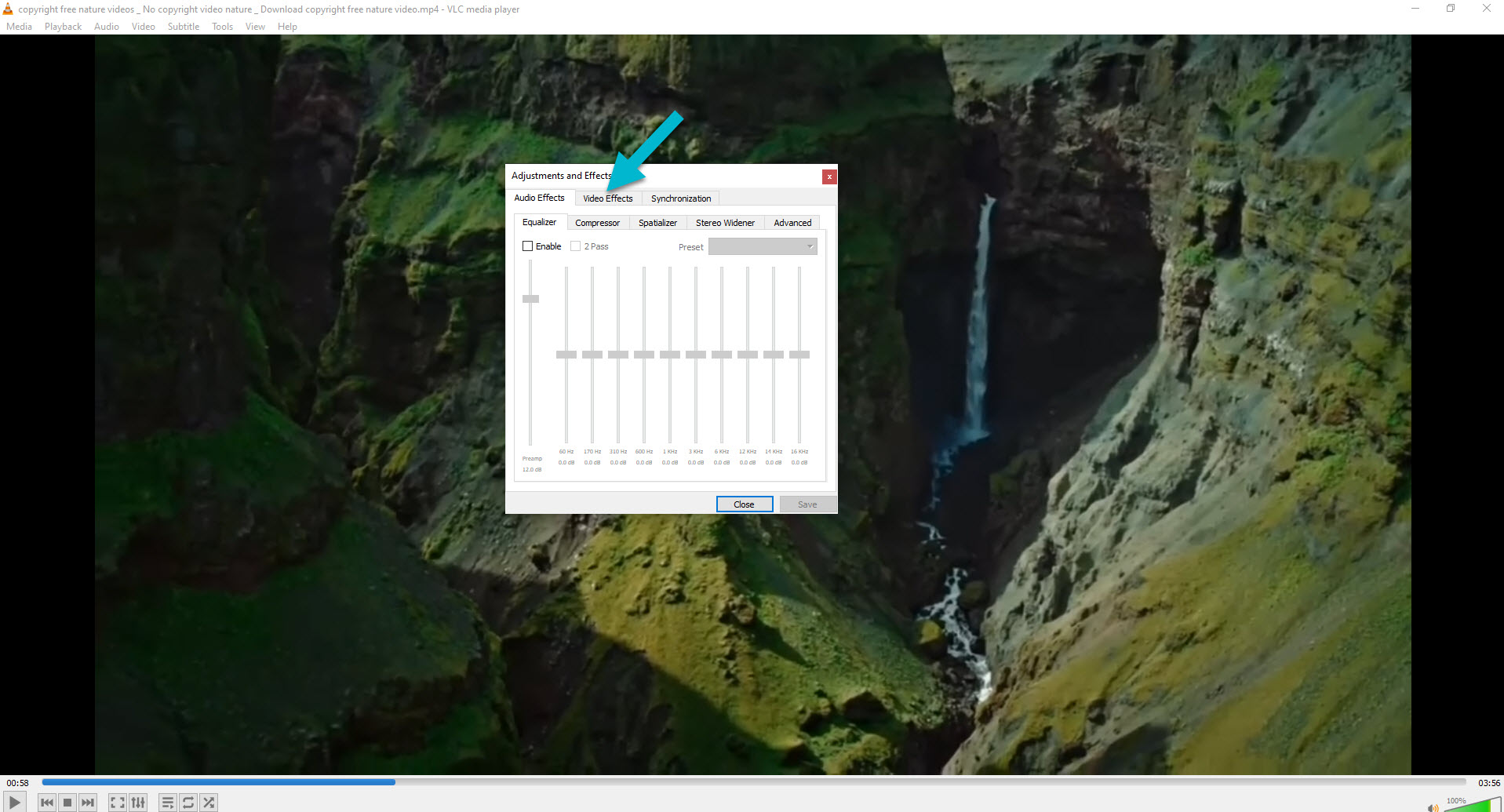
Step 4:
In the “Video Effects” window, click on the “Geometry” tab and Check the box next to “Interactive Zoom” to enable the Zoom Feature.
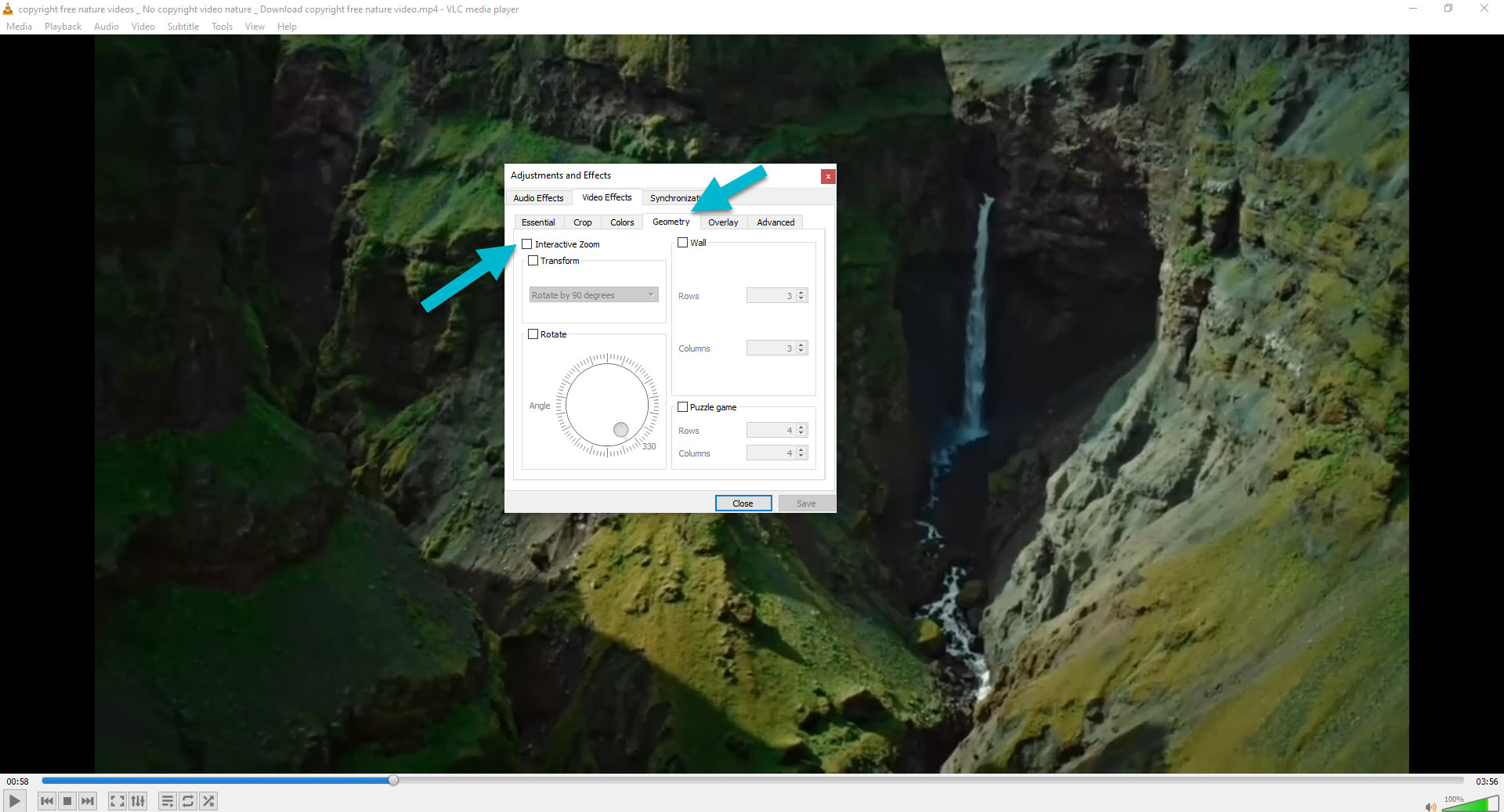
Step 5:
To zoom into the video, use the zoom slider or click on the “+” and “-“ buttons in the “Interactive Zoom” section. You can adjust the zoom level according to your preference and the details you want to focus on.
Tips for an Enhanced Viewing Experience
Use the keyboard shortcuts:
VLC Media Player provides keyboard shortcuts for zooming in and out.
Press the “+” key to zoom in and the “-“ key to zoom out.
To reset the zoom level back to the default, right-click on the video screen, select “Video,” and uncheck the “Interactive Zoom” option.
VLC Media Player offers various video effects that you can explore to further enhance your viewing experience. These effects include brightness, contrast, saturation, color adjustment, and more. Feel free to experiment with these options to find the settings that suit your preferences.
Conclusion
Zooming into videos in VLC Media Player can greatly enhance your viewing experience by allowing you to focus on specific details or areas of interest. By following the simple steps outlined in this article, you can easily zoom into videos and enjoy a closer look at the content.
If you are facing any trouble or have any doubts, please let us know in the comments.
